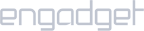Requirements:
- A router running DD-WRT firmware.
Setup iProVPN on DD-WRT:
- Open a web browser and go to 192.168.0.1 or 192.168.1.1 to open the admin panel.
- Enter your credentials. It should be admin and admin by default. If not, refer to the router’s manual or the back of the router.
- Go to Services > VPN.
- Check the Enable box at Start OpenVPN Client.
- Go to iProVPN’s server list here. Copy the server address of your choice. Now, paste the server address in Server IP/Name
- Type 4443 in Port. Set TUN as Tunnel Device, TCP or UDP as Tunnel Protocol, AES-256 CBC as Encryption Cipher, SHA256 as Hash Algorithm.
- Enable User Pass Authentication.
- Enter your iProVPN username and password.
- Enable Advanced Options.
- Set TLS Cipher as None, L2O Compression as Adaptive.
- Enable NAT and Firewall Protection, and enable Tunnel UDP MSS-Fix.
- Add “15500” in “Tunnel MTU” box
- Under Additional Config, type persist-key in the first line and persist-tun in the next line.
- Now download this text file from here which contains info related to iProVPN TLS Key and OpenVPN certificate
- Open the file in Notepad. Copy the entire text between <tls-auth></tls-auth> and paste it in the TLS Auth Key
- Next, from the same file, copy the entire text between <ca></ca> and paste it in CA Cert
- Save the settings. Click Apply Settings.
You should now be connected. To verify VPN protection, go to the link here.
Note: If you select TCP, you need to pick a TCP server from the OpenVPN. Similarly, select a UDP server if you want to set UDP.