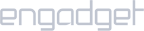Requirements:
- A MikroTik router that allows VPN configuration.
Setup iProVPN on MikroTik Router:
- Refer to the router’s back or its manual to check the default gateway. Enter the IP address in a web browser, then log in to the admin panel with username and password.
- Click on PPP from the left menu.
- Click on Interface then select PPTP Client.
- Enter a name for the VPN connection.
- Now, switch to Dial Out
- Enter a server address. You can find iProVPN’s list of PPTP servers here.
- Enter your iProVPN username and password.
- Check all the boxes under Allow.
- From the left menu, go to IP > Firewall.
- Switch to the NAT tab, click on the “+” button.
- Select srcnat as Chain. Select the VPN connection that you just created in the Out. Interface field.
- Switch to Action
- Select masquerade in Action.
- Return to the Firewall Switch to Mangle tab and click on the “+” button.
- Select Prerouting in Chain
- Enter an IP range that you want to tunnel through the VPN. If you have a DHCP server enabled, refer to the IP range defined there.
- Switch to Action
- Select mark routing as Action, and enter name for routing mark.
- Click on IP from the left menu and go to Routes.
- Click on the “+” button in the Routes tab.
- Set the Address as 0.0.0.0/0 and Gateway as the newly created VPN connection.
- Right-click on the VPN connection in Route List and click Enable.
- Go to IP > DNS from the left menu.
- Enter 1.1.1 as Primary DNS and 1.0.0.1 as Secondary DNS. Click Ok.
You should now be connected to iProVPN.