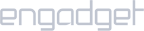Requirements:
- Android device running Android 4.0 or higher.
Setup iProVPN on Android:
- Launch your phone Settings
- Use the search function and type “VPN” and open it.
- Tap on “Add VPN” or “+” sign.
- Enter any name for your VPN connection such as “L2TP”
- Select “L2TP/IPsec PSK” as connection type.
- Enter iProVPN’s L2TP server address. You can find the server address here.
- Enter psk123 in IPSec pre-shared key field.
- Save the VPN connection.
- Tap on your L2TP VPN connection, then enter your iProVPN username and password. Check mark “Save account information”.
- Tap on Connect.
Setting up L2TP Over IPSec is fairly easy to do, given our tutorial above. Now, all that’s left to do is subscribe and get the Android VPN app. Personalize your Android app with a protocol of your choice!