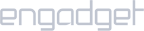Setup iProVPN on Chromebook
- Click on your Chromebook account profile picture and go to Settings.
- Click on Add connection, then Add OpenVPN / L2TP.
- Enter a L2TP server address in the Server hostname field. You can find the server address here..
- Give the connection a name in the “Service name” field such as L2TP.
- Select L2TP/IPSec + pre-shared key as Provider type.
- Enter psk123 in Pre-shared key box.
- Enter your iProVPN username and password in the next fields.
- Click on Connect. Wait for the connection to establish.