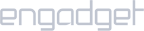Method # 1: Setup OpenVPN on Ubuntu via Network Manager
Install the OpenVPN network manager first.
- Launch Terminal and type sudo apt-get install network-manager-openvpn and press Enter.
- Now type sudo apt-get install network-manager-openvpn-gnome and press Enter.
- Once the OpenVPN network manager has been installed, it’s time to download iProVPN’s OpenVPN configuration files. Download iProVPN OpenVPN server configuration files from here
- Extract the config files folder and it will reveal two folders named TCP and UDP.
- Click on the network icon on the top-right corner of the screen. Go to Wired Connected > Wired Settings or Wireless Settings, based on the type of connection that you have.
- Click on the “+” icon next to VPN to add a connection.
- Select “Import from File”.
- Navigate to where you extracted TCP/ UDP folder. Select a server’s .ovpn file from either TCP or UDP folder based on your preference. For example “Australia-TCP”
- Next, enter your iProVPN username and password. Then click on “Add” at the top-right side
- Turn on the VPN switch next to your VPN profile name.
- Now wait for the connection to establish
Method # 2: Setup OpenVPN on Ubuntu via Terminal
- Download iProVPN OpenVPN server configuration files from here
- Extract the folder to reveal two folders named TCP and UDP.
- Launch Terminal.
- Type sudo apt-get install openvpn and press Enter. Confirm by pressing y.
- Navigate to where you extracted the folder. For example, if you have the folder in the Downloads folder, then type (you can replace TCP with UDP based on preference):
- cd Downloads
- cd ipro_ovpn
- cd tcp
- Press Enter.
- Type ls to reveal the list of TCP/ UDP servers.
- Type sudo bash and press Enter.
- Type openvpn –config australia-tcp.ovpn (or any other server of your choice) and press Enter.
- Enter your iProVPN username and then password.
- Wait for the connection to establish.