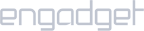Requirements:
- macOS 10.7 or higher.
Setup iProVPN on macOS:
- Click on the Apple logo and go to System Preferences.
- Click “Network”.
- Click on the “+” sign then select VPN in the “Interface”.
- Select Cisco IPSec as VPN Type.
- Give the connection any name in Service Name such as “iProVPN_IPSec”.
- Click on Create.
- You will now see this VPN connection in the left panel. Click on its name, then enter iProVPN’s IPSec server address. You can find the server address here. Copy any IPSec server address, then paste it into the Server Address field
- Enter your iProVPN Username in “Account name”. Then enter your iProVPN password in the “Password” box.
- Click on the “Authentication settings” button. Enable “Shared secret” and type in its value as psk123. Click “OK”
- Put a check mark on “Show VPN status in Menu bar”.
- Finally click “Apply” and then click Connect. Wait for the connection light to turn green.