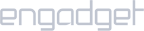Requirements:
- A router that supports VPN configuration.
Setup iProVPN with OpenVPN:
- Login to your router
- From the options panel, click on VPN, then click on “VPN Client” and then “Add profile”.
- Choose OpenVPN as VPN type.
- Enter any name for the VPN connection in “Description”. Follow that by entering your iProVPN username and password.
- Download iProVPN’s OpenVPN configuration files from here. Extract the folder and you should have two folders TCP and UDP.
- Pick a .ovpn file from TCP or UDP. Return to the router’s admin panel and upload it by clicking on “Upload” button next to “Import.ovpn file”.
- Click on “OK” to save the settings.
- In the “VPN Server List” section below, find the OpenVPN connection which you’ve created. Click on “Activate”. Once it is connected successfully, it will show a blue check sign.