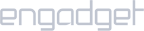Requirements:
- iNet router with OpenVPN client.
Setup iProVPN on GL.iNet
- Open your router’s admin panel. Use a web browser and go to 168.0.1 or 192.168.1.1 which should be the default address for the router. Refer to the router’s back or its manual for username and password.
- Click on the OpenVPN
- Download iProVPN’s OpenVPN configuration files.
- Extract the folder to reveal two folders named TCP and UDP.
- Drag and drop any .ovpn server file into the router’s page.
- Enter name for the VPN connection.
- Enter your iProVPN username and password.
- Click on Connect.