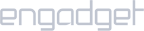Requirements:
- A Linksys router that allows VPN configuration.
Setup iProVPN with PPTP:
- Use a web browser and go to 192.168.1.1. If these common addresses don’t work, locate the default gateway at the router’s back or in the manual.
- Go to Setup > Basic Setup.
- Select PPTP from the drop-down menu.
- Tick the Obtain an IP Address Automatically
- Visit the link here and pick a PPTP server from iProVPN’s list. Next, head to the link here to find the IP address of that server. Copy that IP address.
- Paste the address in Server IP Address
- Enter your iProVPN username and password.
- Tick “Keep Alive“
- Scroll down, enter 8.8.8.8 in DNS 1 and 1.1.1.1 in DNS 2.
- Save the settings.
- VPN should now be connected. Verify VPN protection by noting the IP address here.