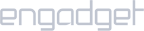Requirements:
- A router running Tomato firmware.
Set up iProVPN with OpenVPN:
- Use a web browser to login to your router. The default gateway should be 192.168.0.1 or 192.168.1.1.
- From the left side go to VPN Tunneling > OpenVPN Client > Basic
You will now have a page with several fields. You need to fill them as follows:
- Start with WAN: [Check]
- Interface Type: TUN
- Protocol: UDP
- Server Address/Port: Go to the link here and pick an OpenVPN server. Copy the server address and paste it in this field.
- Firewall: Automatic
- Authorization Mode: TLS
- Username/Password Authentication: [Check]
- Username: iProVPN username
- Password: iProVPN password
- Username Authen: [Uncheck]
- Extra HMAC authorization: Outgoing (1)
- Create NAT on tunnel: [Check]
Next, switch to the Advanced tab.
- Poll Interval: 0
- Redirect Internet Traffic: [Check]
- Accept DNS Configuration: Disabled
- Encryption Cipher: AES-256-CBC
- Compression: Adaptive
- TLS Regeneration Time: -1
- Connection Retry: -1
- Custom Configuration:
- persist-key
- persist-tun
- mssfix
- auth SHA256
- tls-client
- ping-timer-rem
- Switch to Keys Download this file for the key that you will need to authenticate with iProVPN’s server.
- Copy and paste everything between <tls-auth> </tls-auth> into Static Key.
- Copy and paste everything between <ca> </ca> tag into Certificate Authority.
- Save the settings.
- Click on Start Now.
You should now be connected to iProVPN. Switch to the Status tab to verify VPN connectivity.