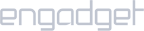Requirements:
- A TP-Link router that allows VPN configuration.
Setup iProVPN with PPTP:
- Open a web browser and go to address 192.168.1.1. If the address does not work, then refer to the router’s manual for the default gateway, or check on the router’s back.
- Go to Network section, then click on WAN.
- Select PPTP as connection type.
- Enter your iProVPN credentials in User Name and Password.
- Select Dynamic IP.
- Go to the link here. Copy the server address of your choice. Return to the router’s page, paste the address in the server address field.
- Tick “Connect Automatically“
- Save the settings.
- Go to DHCP > DHCP Settings. Enter 8.8.8.8 and 1.1.1.1 in Primary DNS and Secondary DNS, respectively.
- Save the settings.