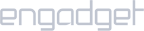Requirements:
- A TRENDnet router that supports VPN configuration.
Setup iProVPN on TRENDnet
- Log in to your router’s admin panel. Use a web browser and go to 168.0.1 or 192.168.1.1. Refer to the router’s back or its manual for the username and password.
- Click on the Advanced menu, then go to Administrator.
- Enter the Setup
- Select L2TP as Connection Type.
- Enter iProVPN’s server address. You can find L2TP server list here.
- Set Protocol of Physical Connection as DHCP.
- Enter 1.1.1 as Primary DNS and 1.0.0.1 as Secondary DNS.
- Enter your iProVPN username and password.
- Set Keep Alive Mode to Enabled.
- Set MTU as 1452.
Click on Apply.