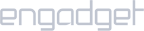Setup iProVPN on Windows XP
- Download OpenVPN client for Windows XP here. Choose 32-bit or 64-bit version according to your operating system.
- Run the program and continue with the installation process. Wait for the program to install.
- Download iProVPN’s OpenVPN configuration files from here. Extract the folder to reveal two folders TCP and UDP.
- Copy all files or just the servers that you want to use (TCP or UDP) and paste them in C:\Program Files\OpenVPN\Config or where you installed OpenVPN.
- Run OpenVPN client. Right-click on its icon in the task bar and select from the list of servers. Then click on Connect.
- Enter your iProVPN username and password. Click on Ok.