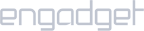First, head over to our server page for the list of available VPN servers. Copy the server address of your choice from the list of IKEv2 servers.
Setup iProVPN on Windows 10
- On your Windows, click on the Start button, then go to Settings > Network & Internet > VPN.
- Click on Add a Connection.
- Select Windows as VPN provider. Give the connection any name, then enter an IKEv2 servers address in the next field. You can find iProVPN IKEv2 server address here
- Set the VPN type as IKEv2.
- In the “Type of sign in Info” select “Username and Password”
- Enter your iProVPN username and Password
- Click on “Save”.
- Go back to the VPN options, click on your VPN connection name and click Connect.
Setup iProVPN on Windows 7
- Open Network and Sharing Center by right clicking on your Ethernet/ Wifi icon.
- Select Setup a new connection or network.
- On the next window, select Connect to a workplace.
- Select Use my Internet connection (VPN).
- In the “Internet address” box, enter iProVPN IKEv2 server’s address. You can find iProVPN IKEv2 server address here
- Below the server address, in the “destination name” enter any name for your VPN connection such as “IKEv2 “. Put a check on Don’t connect now
- Enter your iProVPN “Username” and “Password” and check mark “Remember this password” and click create.
- In the next window, do not click “Connect now”, instead click “Close”
- Now go back to your “Network and sharing center”, and click “Change adapter settings”
- Find the IKEv2 VPN connection that you created, right-click on it and select Properties.
- Click on Security tab, choose IKEv2 under the Type of VPN.
- Under “Authentication” select “Use Extensible Authentication Protocol”(EAP)
- Click OK to close the Properties window
- Right click on your “IKEv2 ” VPN and click “Connect”.
Setup iProVPN on Windows 8
- Open Network and Sharing Center by right clicking on your Ethernet/ Wifi icon.
- Select Setup a new connection or network.
- On the next window, select Connect to a workplace.
- Select Use my Internet connection (VPN).
- In the “Internet address” box, enter iProVPN IKEv2 server’s address. You can find iProVPN IKEv2 server address here
- Below the server address, in the “destination name” enter any name for your VPN connection such as “IKEv2 “. Check mark “Remember my credentials” and click “Create”
- Now go back to your “Network and sharing center”, and click “Change adapter settings”
- Find the IKEv2 VPN connection that you created, right-click on it and select Properties.
- Click on Security tab, choose IKEv2 under the Type of VPN.
- Under “Authentication” select “Use Extensible Authentication Protocol”(EAP)
- Click OK to close the Properties window
- Click on your network icon now, find and click on your IKEv2 VPN connection and click Connect
- Finally, enter your iProVPN “Username” and “Password” and click OK.
All in all, iProVPN is the best VPN for Windows, offering IKEv2 and numerous other protocols you can connect to. Browse freely, access regionally blocked content with stable speeds, and secure your device