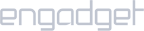Setup iProVPN on Windows via Viscosity App
- Download iProVPN OpenVPN configuration files from here.
- Extract the zip folder. You should now have two folders “TCP” and “UDP”.
- Download Viscosity from here.
- Start the installation process, and wait for it to complete.
- Once installed, right-click on Viscosity’s icon in the system tray and select Preferences.
- Now add the OpenVPN TCP and/or UDP config files to Viscosity, you can drag and drop them at once to Viscosity’s Preferences window.
- Right-click on any server location file, click Connect.
- Enter your iProVPN’s username and password. Check mark “Remember” and click “OK”
- Wait for the connection to establish.
Get the iProVPN app for Windows and set up OpenVPN via Viscosity using our tutorial above. It will hardly take a few minutes, one step closer to better online security & privacy!